Let’s see the part 2 ,another cool 5 tricks for facebook .If you didn’t see part 1 take a look it first ,” New 10 cool facebook tricks (part 1)”.I think you are interesting about my post (part 1).I think This post is cool than the “part 1”.However do something on facebook after you get best knowledge after you read this post correctly.Want to change language ?Take a look,Top and right side.
6.Upside down your facebook .
This is another cool thing that I did last Friday.There are no big steps to do and there are few steps follow the bellow steps.From this trick you can convert your facebook page letters to upside down letters.
- Go to facebook home page.
- Take a look to the bottom of the page .
- Do you see Your language show there.
- Click on it (See the picture bellow).
- Then you will see a window of languages.
- Change the language to English(Upside Down).(See the picture bellow)
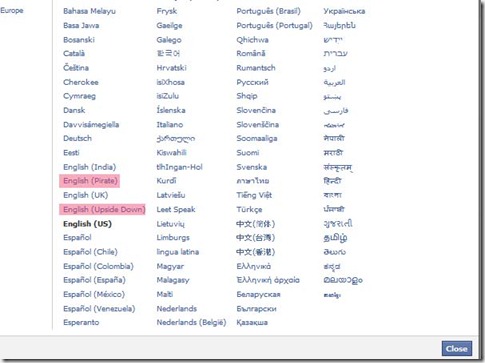
- Click close button.
Do you see two red marks on the above Picture ? It’s for this step.Change your language to English (Pirate).How cool it ?
8.How to Access facebook chat on your desktop (using a software)?
You can use:
When you user pidgin you must know about bellow information.But if you use Chit chat you only need to login to your facebook account.First download one of these software to your computer.If Pidgin follow bellow steps.If chit chat enter your email and password and click login.
How to use pidgin :
1.Go to "Accounts" tab on pidgin software and select "Manage Accounts."(see the image bellow)
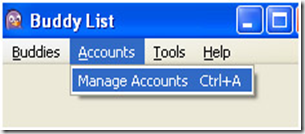
2.On the Basic sub tab, enter the following details :
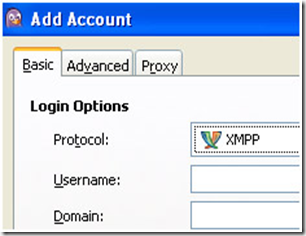
Then Click the “Advanced” tab, and enter the following details:
9.Update your facebook status using Firefox tool bar.
After you add this tool to your firefox browser you can update your facebook,twtter and other social networks using this tool.
Go to
https://addons.mozilla.org/en-US/firefox/addon/firestatus/
and click + Add to Firefox button.
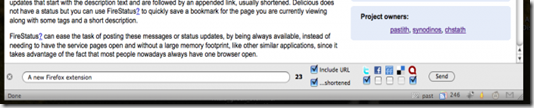
10.Download facebook videos to your computer.

https://addons.mozilla.org/en-US/firefox/addon/video-downloadhelper/
You can download facebook videos ,pictuers and more .Go to above link and add it to fire fox.
I think you got something from my post.Now Give your ideas.thanks!




No comments:
Post a Comment